Navigating FinanSys Apps
The main FinanSys Apps screen consists of a menu on the left hand side of the screen containing the various features and apps available to users, options across the top of the screen for creating apps and reference data.
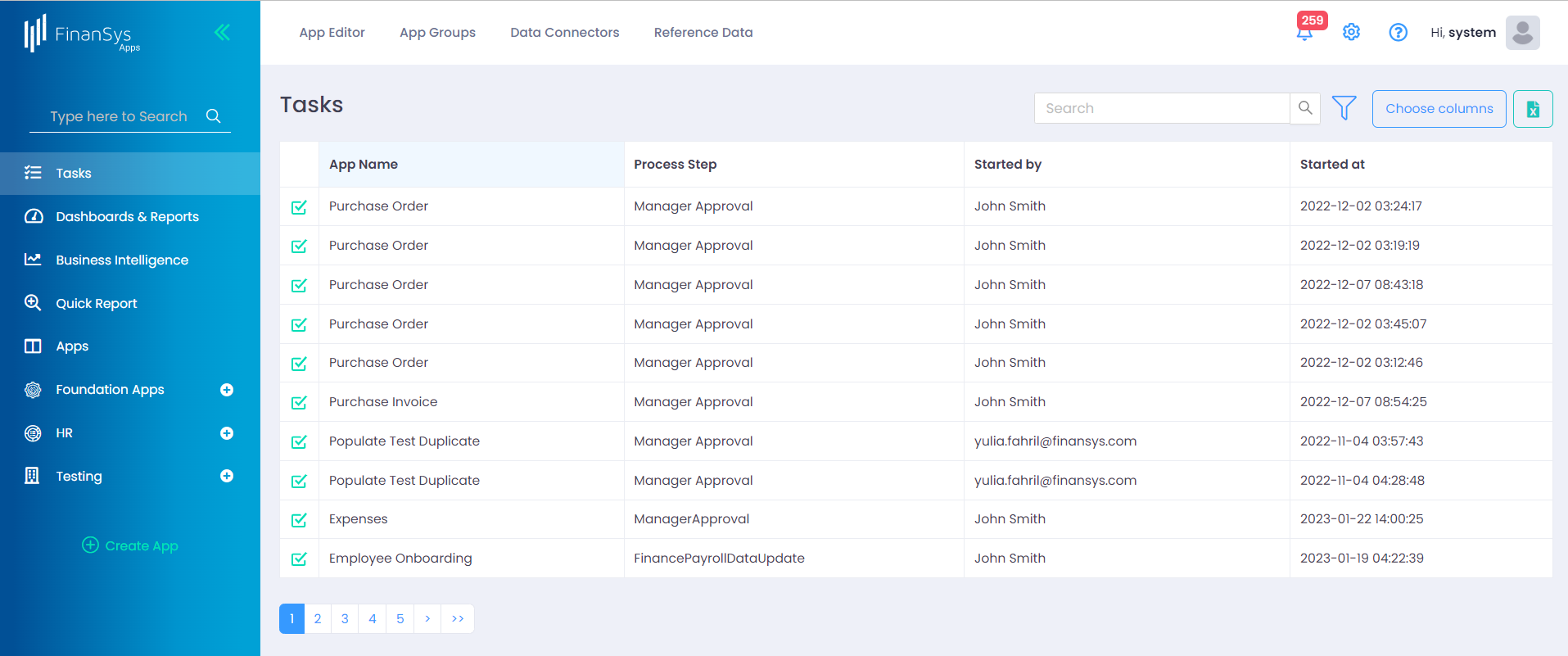
By default when the user first logs in they will be presented with any tasks available for them to complete. Other options are:
- Dashboards & Reports - View any available dashboards and reports. These are graphical presentations of data, which can include data from FinanSys Apps transactions or other sources such as accounting software etc. where the data has been made available to FinanSys Apps.
- Business Intelligence - Create advanced reports and dashboards based on FinanSys Apps data or data from external sources.
- Quick Reports - An easy-to-use report creator for viewing, sorting and filtering data in FinanSys Apps transactions.
- Apps - Where existing FinanSys Apps can be edited and new transactions started or approved.
Below these options are the apps themselves. When created, apps are put in a category and this category is presented to the users in the left side menu. Click on any of these categories (with the '+' symbol to the right of the text) and the individual apps in that category will be shown. Click on the app name itself and any transactions for that app will be shown, plus a button where a new transaction can be started.